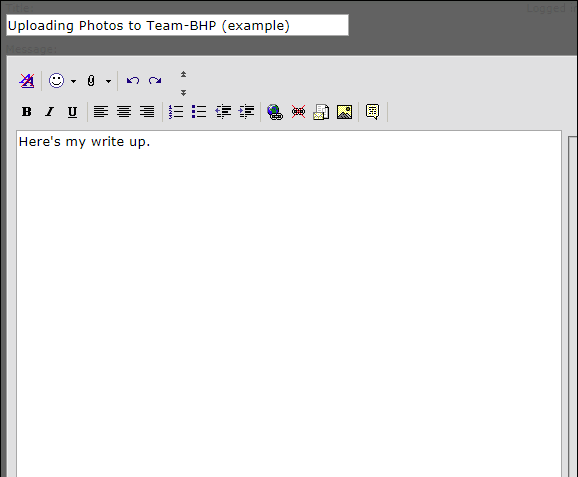Team-BHP
(
https://www.team-bhp.com/forum/)
The facility of uploading pictures directly to Team-BHP has been enabled.
Please do not use imgur or any other external photo hosting websites. HOW TO UPLOAD PICTURES: Step One : Click on the paperclip icon to open the
Manage Attachments pop-up window.
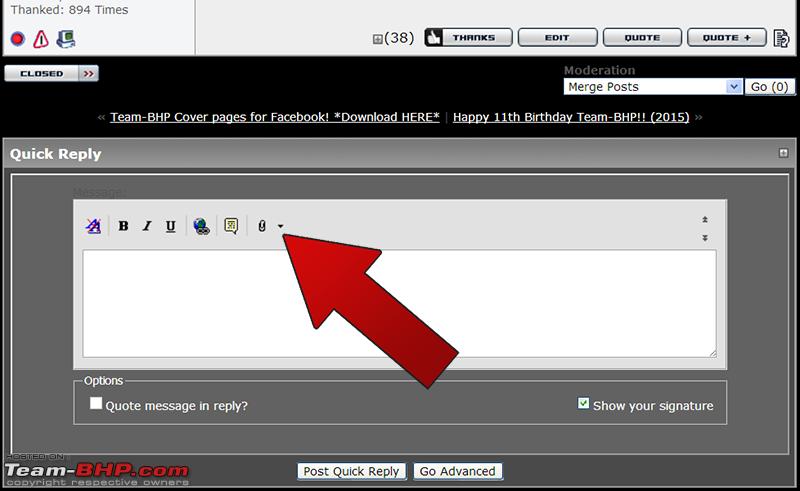
NOTE: When editing an existing post, you'll need to click the "Go Advanced" button to make the paperclip icon appear.
Step Two : Select the pictures you wish to upload from your computer. Then click the "Upload" button.
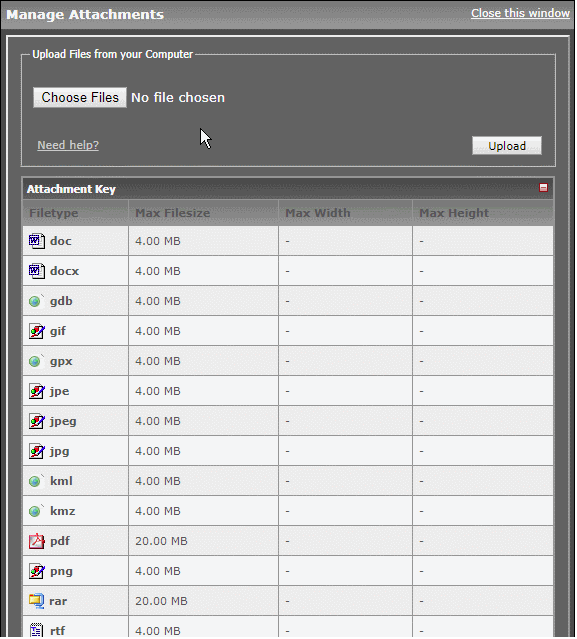
TIP: To select individual files, keep the
CTRL key pressed whilst clicking on them
(Use the
command key on Macs OR
long-press the first image on mobile)
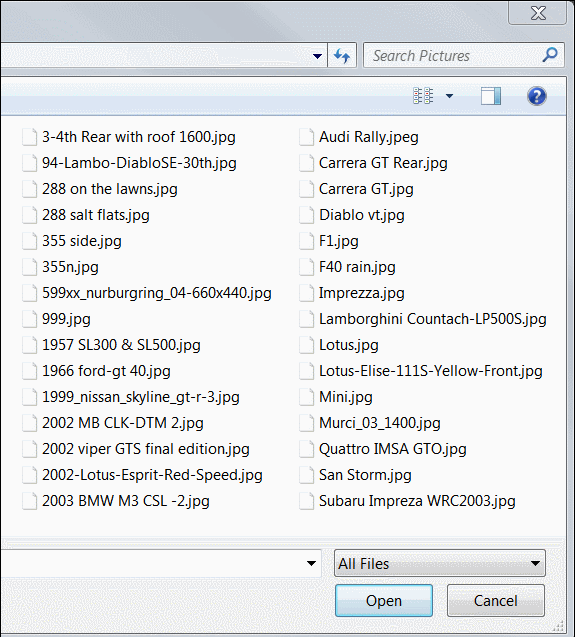
Step Three : Your attachments are now uploaded and will be included in your post. You can close the pop-up window.
NOTE: - Please be sure to "submit" your post within 48 hours of uploading attachments. Else, your attachments will expire.
- To prevent the Team-BHP watermark from covering the information in the bottom-left corner of uploaded graphs or charts, do add some extra white space to the bottom of your image.
Including photographs within the text body & adding captions:
(
Optional)
Click on the arrow next to the attach icon and either choose "Insert All" or choose the specific picture you wish to insert.
The picture/s will then be inserted at the position of your cursor in the post.
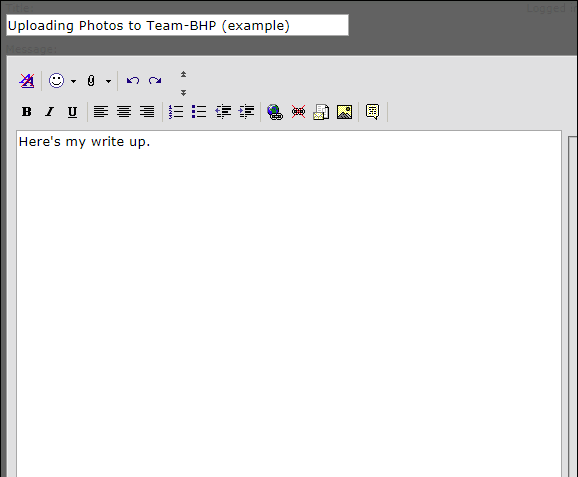 NOTE:
NOTE: - If you wish to do this on an already submitted post, you will have to first click the "Go Advanced" button.
- The pictures that you do not insert inline will be displayed at the end of your post.
Photo Upload Rules:- Each post may include a maximum of 30 pictures.
Technical Information:- There is absolutely no restriction on the image resolution (e.g. 1920×1080). However, within posts, the uploaded image will display in a maximum size of 800 pixels. To view the larger resolution copy, simply click on the image (within the post) and the original size photo will pop open in a separate tab.
- Images smaller than 800 pixels will be displayed in their original size only.
How to resize images:
Several BHPians have written in asking for a guide on resizing large pictures down to our file size limits. Here are the simplest ways of going about it:
Option ONE : Download one of the many photo resizing tools available (google 'image resizer for Windows'). Click
here to view an excellent tutorial on using resizing software.
OPTION TWO : Open the picture in Microsoft Paint (standard on your Windows OS), then press "Ctrl" & "W". Under "Stretch", enter 50-75% (as needed) for the horizontal and vertical fields. Click Save.
*NOTE* : If you're a power user, check out the
FastStone Photo Resizer. A lot of us use this one.
Why we require images to be uploaded directly to Team-BHP: - Expiration of photographs : Most free photo-hosting websites delete photographs after a year of use. This will render most travelogues, supercar reports, long-term reviews etc. useless.
- PhotoGallery : If pictures are not uploaded to our server, they will not be included in the Team-BHP PhotoGallery.
- Inappropriate content : Recently, some photo-hosting sites were bought out by unscrupulous organisations, who replaced all existing photographs on their servers with inappropriate / adult content. This is certainly not ideal for a child-safe community like Team-BHP, which enjoys a varied audience from all backgrounds.
- Convenience : It is far more convenient to use a single interface / website for including pictures within your posts.
- Bandwidth Theft : Hotlinking to photographs from other websites results in us using their server resources. This is popularly termed as Bandwidth Theft and is frowned upon by Website Administrators.
To view a list of all attachments uploaded from your Team-BHP profile, click
here.
| All times are GMT +5.5. The time now is 10:48. | |