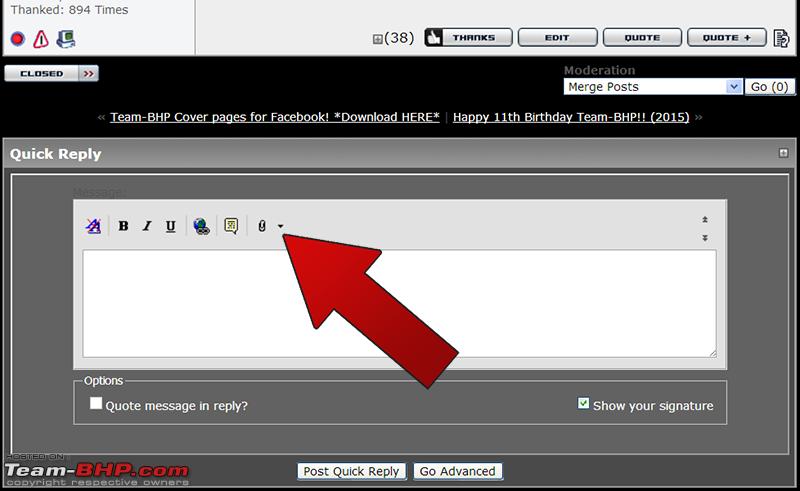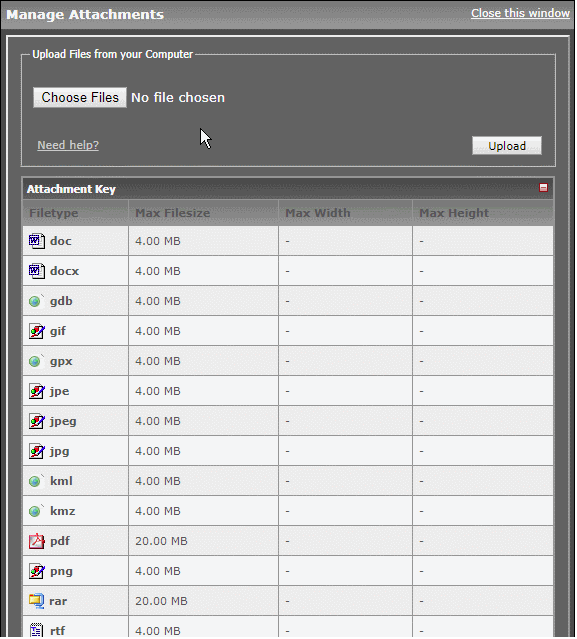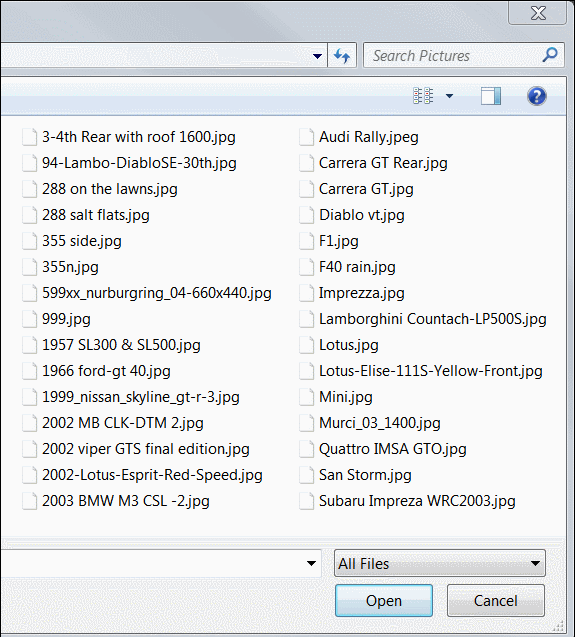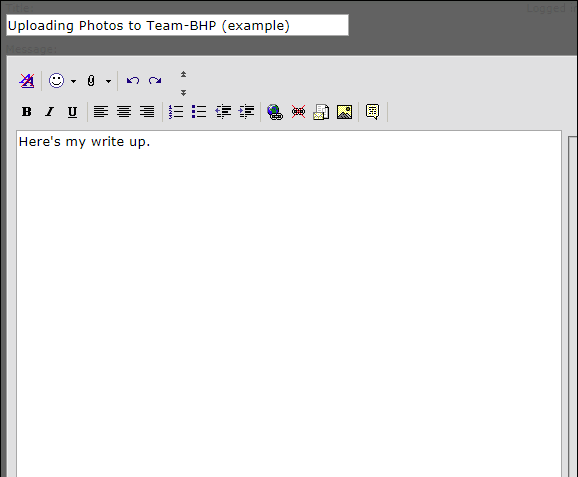| | #1 |
| Super - Admin Join Date: Feb 2004 Location: USA
Posts: 3,280
Thanked: 1,789 Times
| |
| |  (41)
Thanks (41)
Thanks
|
| |
| | #2 |
| Super - Admin Join Date: Feb 2004 Location: USA
Posts: 3,280
Thanked: 1,789 Times
| |
| |  (48)
Thanks (48)
Thanks
|
| | #3 |
| Super - Admin Join Date: Feb 2004 Location: USA
Posts: 3,280
Thanked: 1,789 Times
| |
| |  (17)
Thanks (17)
Thanks
|
| | #4 |
| Super - Admin Join Date: Feb 2004 Location: USA
Posts: 3,280
Thanked: 1,789 Times
| |
| |  (20)
Thanks (20)
Thanks
|
| | #5 |
| Super - Admin Join Date: Feb 2004 Location: USA
Posts: 3,280
Thanked: 1,789 Times
| |
| |  (28)
Thanks (28)
Thanks
|
| | #6 |
| Super - Admin Join Date: Feb 2004 Location: USA
Posts: 3,280
Thanked: 1,789 Times
| |
| |  (10)
Thanks (10)
Thanks
|
 |
Most Viewed