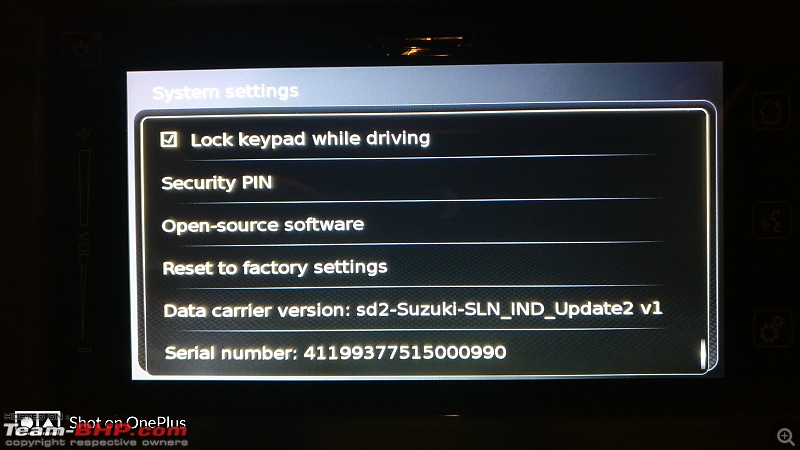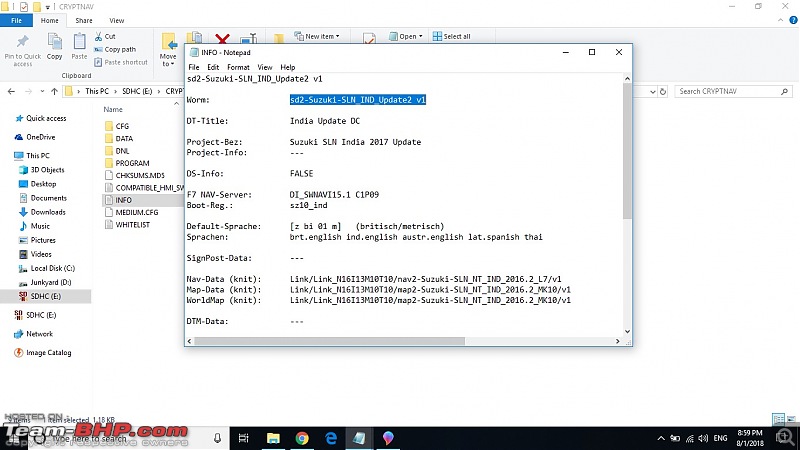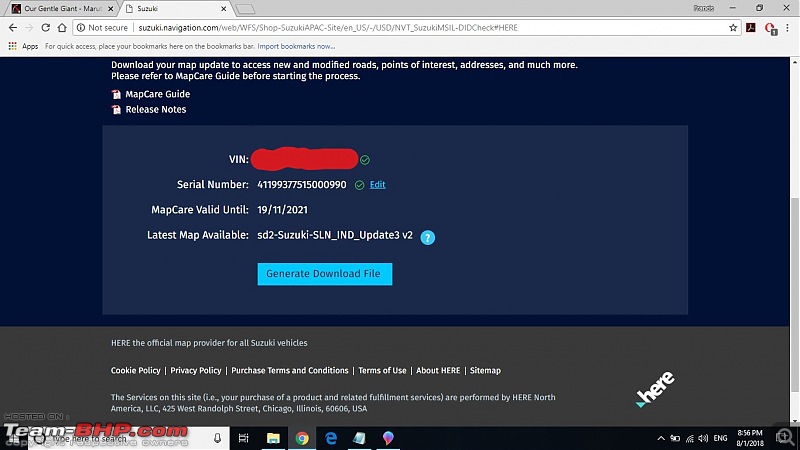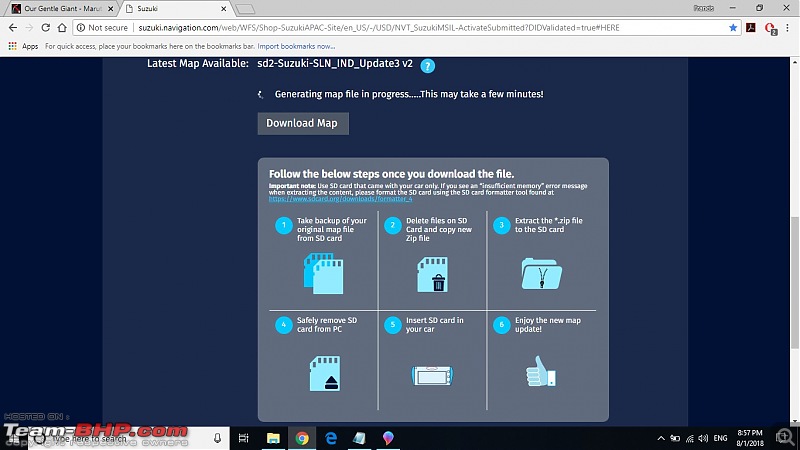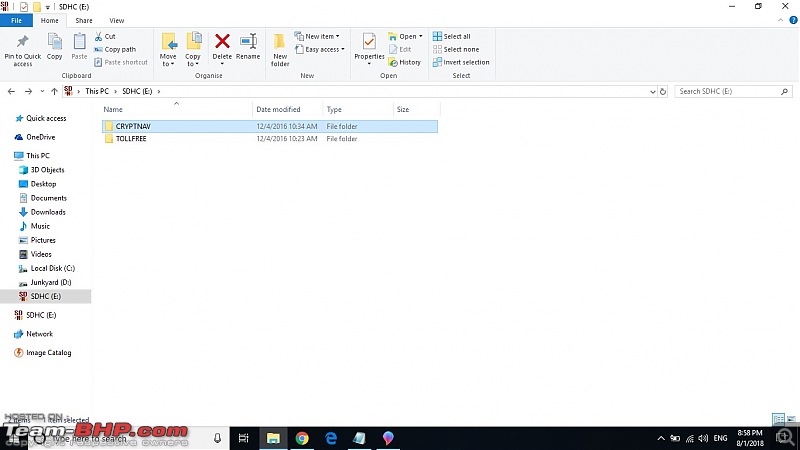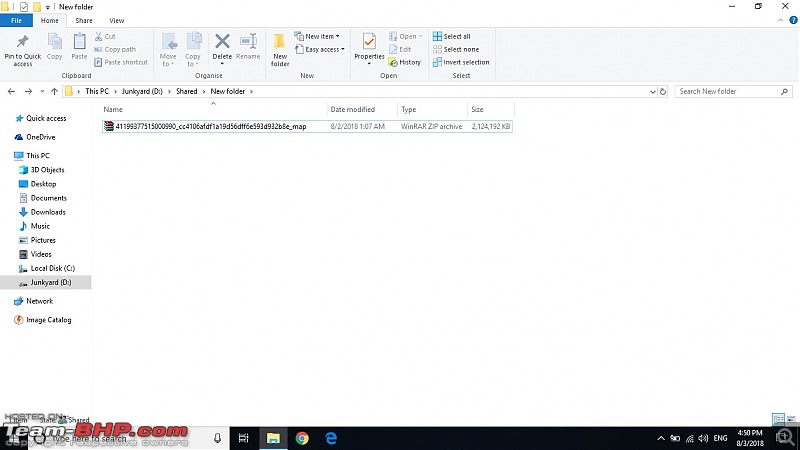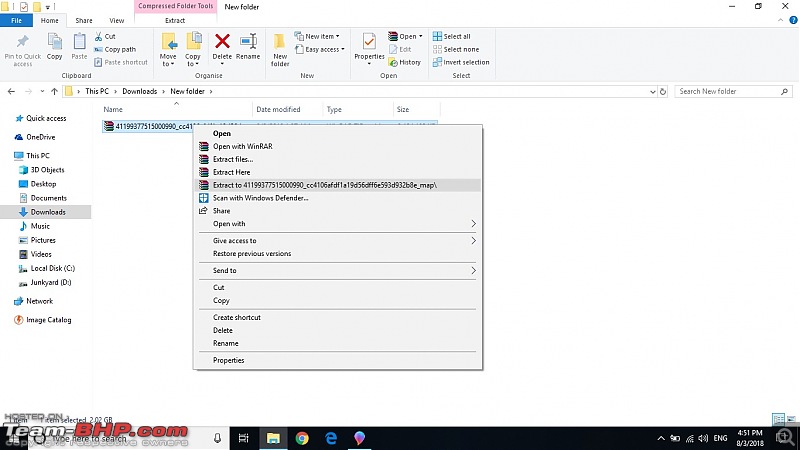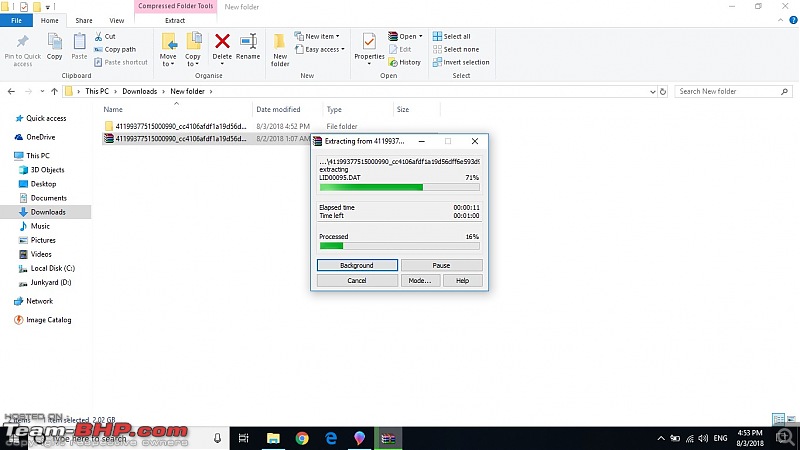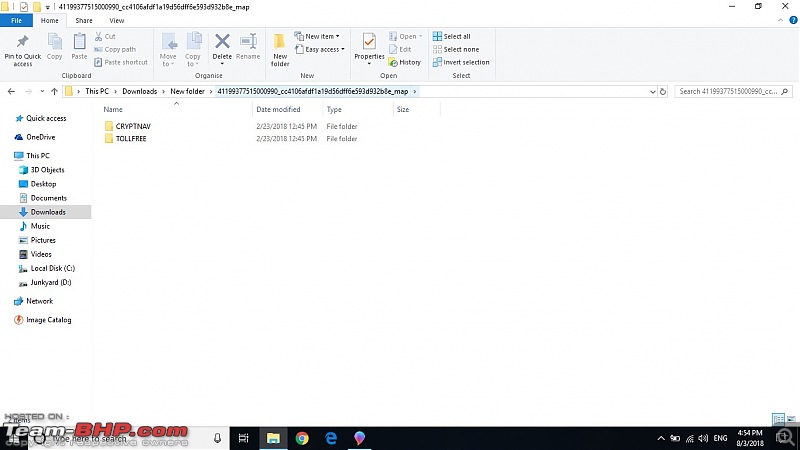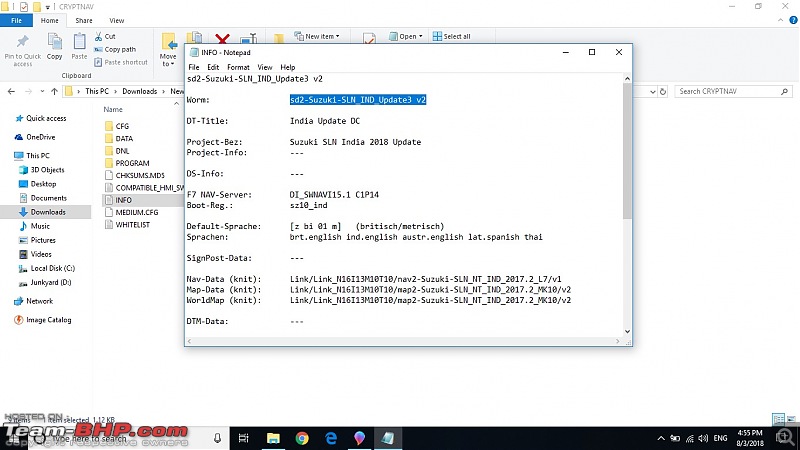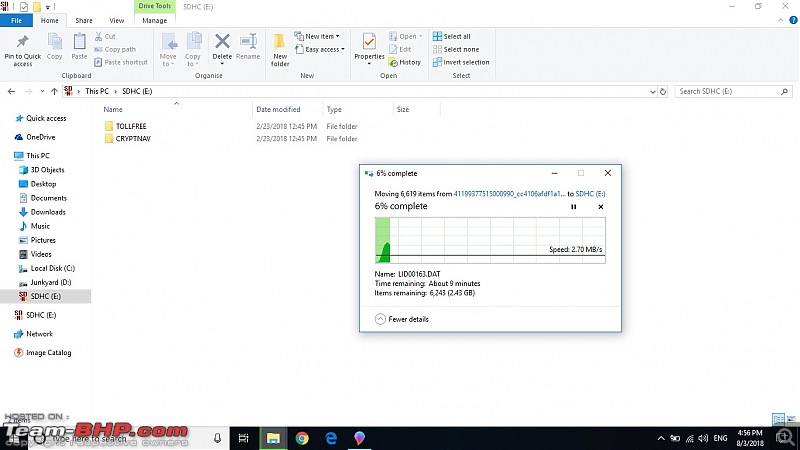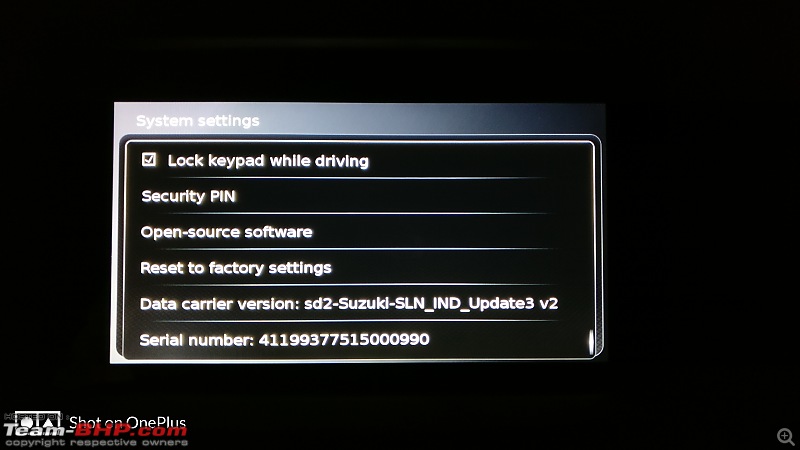Since MS offers offline navigation with the infotainment system, these maps need to be manually updated for more content and updates. The procedure for doing so is fairly simple, but I thought I'll do step by step guide to do the same.
This map update is serial number specific and you need to enter your HU's serial number and cars VIN number to download the update.
Please make sure you don't use any other file for the map update.
The website to download the update:
https://suzuki.navigation.com/home/e...iAPAC/USD#HERE
You will need to enter the VIN number and the serial number to proceed with the download. To find the VIN number open the driver side door and you will find a metal plate stamped with the cars VIN number on the B-pillar. For the serial number, turn on the HU and press setting button and scroll to the bottom of the page and you should find the serial number for your HU.
DO NOT USE MY SERIAL NUMBER TO DOWNLOAD THE UPDATE, ELSE YOU MAY FACE COMAPTIBILITY ISSUES. Click on Generate Download File. Before proceeding make sure you have some external download manager, as the file is big(about 2.2 GB) and it fails in between if you are using browser to download.
You can use IDM for desktop and ADM for Android phone.
Click on Download Map once the file is ready: 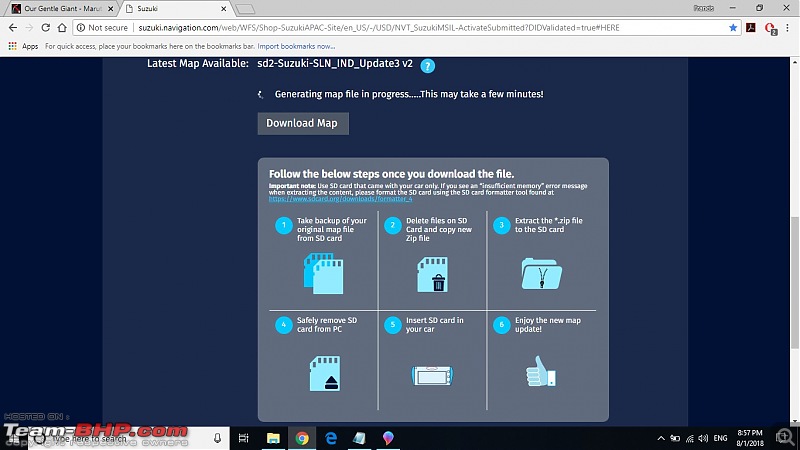
While the download completes you need to backup the old map data from the memory card to a safe place. Copy both the folders from the SD- Card to a different folder.
The two folders in the SD-Card that you need to backup: 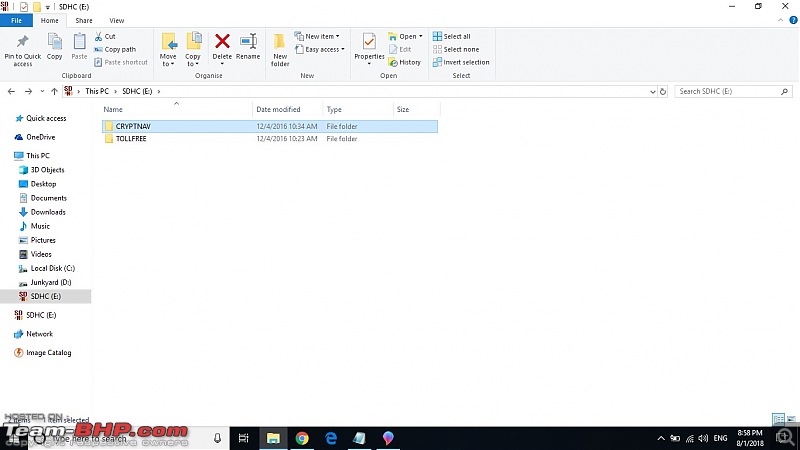
Once the old files are backed up, select both the folders and permanently delete them.
The file downloaded: 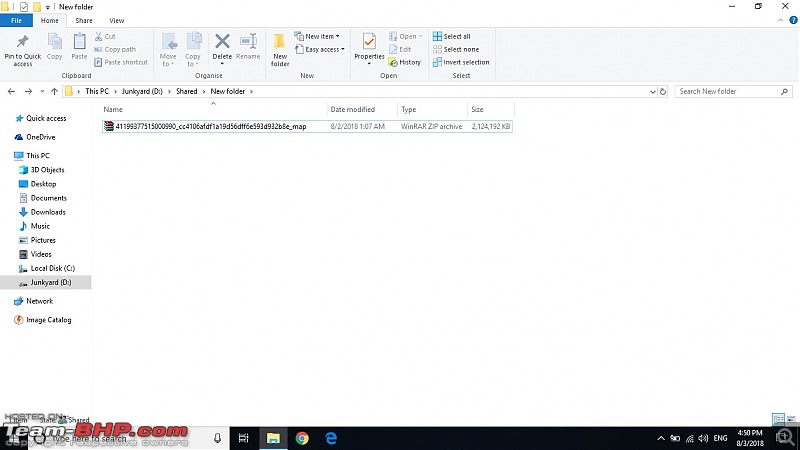
You will need to extract the downloaded file to access the content. I'll recommend to use WinRAR or any other software that you are comfortable with. Since I used WinRAR the options available for me are different.
Click "Extract to <the folder name>" and the extraction will begin: 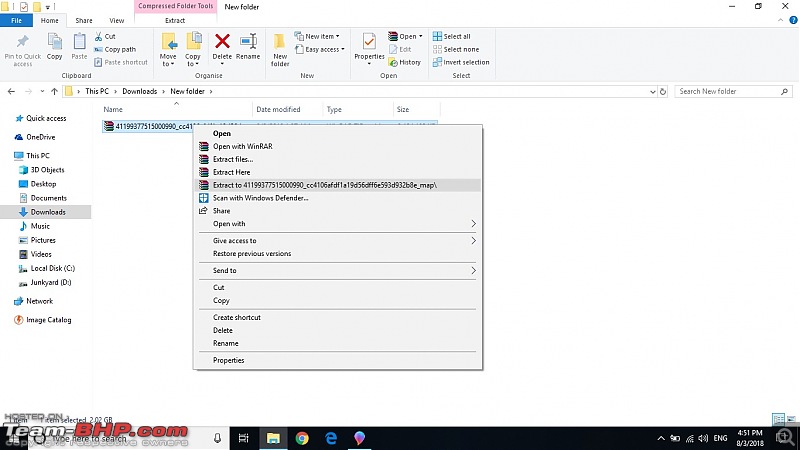
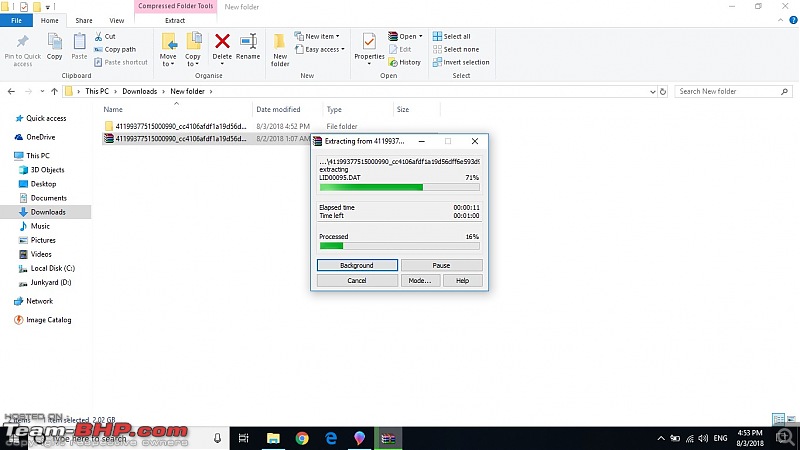
Once the extraction is finished you will see a folder with the same name as the downloaded file. Open the folder and will see two sub folders like this.
Again go to CRYPTNAV folder and open the "INFO" file and you will see the updated version of the map.
Copy both the folders to the root directory of the SD-Card.
Once the transfer is complete, remove the card and insert it in the HU. Go to settings and check Data Carrier Version and you should have the updated map information displayed like this.
 (19)
Thanks
(19)
Thanks

 (2)
Thanks
(2)
Thanks
 (1)
Thanks
(1)
Thanks
 (2)
Thanks
(2)
Thanks
 (3)
Thanks
(3)
Thanks