| |||||||
 |
| Search this Thread |  226,430 views |
| | #1 |
| Team-BHP Support  | |
| |
| |
| | #2 |
| Team-BHP Support  | |
| |  (7)
Thanks (7)
Thanks
|
| | #3 |
| Team-BHP Support  | |
| |
| | #4 |
| Team-BHP Support  | |
| |  (1)
Thanks (1)
Thanks
|
| | #5 |
| Senior - BHPian Join Date: Nov 2006 Location: Bombay
Posts: 1,257
Thanked: 62 Times
| |
| |  (1)
Thanks (1)
Thanks
|
| | #6 |
| BHPian Join Date: Feb 2008 Location: Noida
Posts: 72
Thanked: 8 Times
| |
| |
| | #7 |
| BHPian | |
| |
| | #8 |
| BHPian Join Date: May 2009 Location: Orange County, CA
Posts: 278
Thanked: 5 Times
| |
| |
| | #9 |
| Senior - BHPian | |
| |
| | #10 |
| BANNED Join Date: Apr 2007 Location: Bengaluru
Posts: 1,399
Thanked: 148 Times
| |
| |
| | #11 |
| Distinguished - BHPian  Join Date: Jan 2008 Location: Gurgaon
Posts: 3,863
Thanked: 3,253 Times
| |
| |
| |
| | #12 |
| Senior - BHPian | |
| |
| | #13 |
| Team-BHP Support  | |
| |
| | #14 |
| Senior - BHPian Join Date: Sep 2007 Location: Chennai
Posts: 1,122
Thanked: 368 Times
| |
| |
| | #15 |
| Team-BHP Support  Join Date: Mar 2004 Location: Mumbai
Posts: 25,409
Thanked: 9,968 Times
| |
| |
 |
Most Viewed


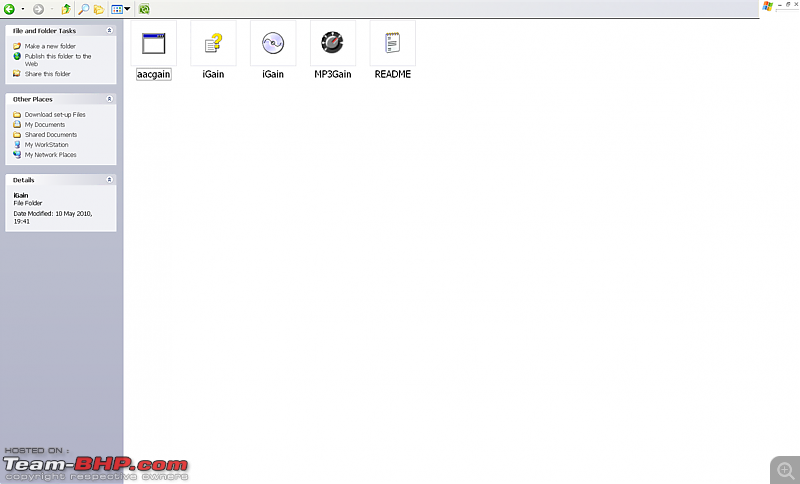



 .
.


