Team-BHP
(
https://www.team-bhp.com/forum/)
-
Et Cetera
(
https://www.team-bhp.com/forum/et-cetera/)
Shot in Alleppey. The guy was supplying milk on his boat.
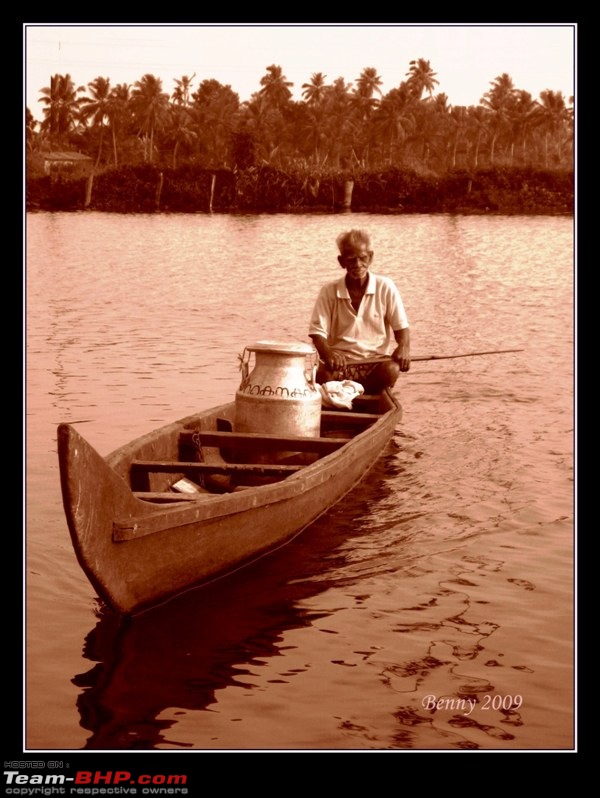
My first attempt with selective coloring in Photoshop

comments, feedback, brickbats welcome!
Nice shot Riju! The palace looked beautiful that night!
P.S. I see that you're following all the tips I gave you.
:p
Aah! Lovely shot of the Mysore place Riju!
Quote:
Originally Posted by extreme_torque
(Post 1209323)
My first attempt with selective coloring in Photoshop
comments, feedback, brickbats welcome!
|
Nice effect. Did you have to select the colour / non colour area by hand or does PS help in anyway?
Quote:
Originally Posted by deep_bang
(Post 1209553)
Nice effect. Did you have to select the colour / non colour area by hand or does PS help in anyway?
|
You bascially color brush the area on the mask you want colored by hand. I am also wondering if PS can automatically select the area and then apply it on the mask. PS Experts?
Well hand is definitely the better option here.
Something similar from my archive.

Regards,
TG.
Aye nice effects there, selective coloring. How does one accomplish this ? BTW I have CS-3 with me, Mukul any pointers?
@Riju
Its pretty simple buddy. I will attempt to describe how I arrived at the previous click.
Step 1. Select the part of the photo that you DON'T want to be black and white. I chose the 2 kids in this photo, which will be the only colored area in the photo. Use what ever selection tool works for you best; I used the Magnetic Lasso tool and then the Selection Brush Mask to clean up the selection.
Feather your selection by 1 pixels so that the selection has a softer edge. (Select> Refine Edge) Now press ctrl+c and then crt+v. Now the kids are copied onto a new layer.
I did the same to the flowers in the background too.
Step 2. Now, with the background layer selected go to Image> Adjustments> Black and White. Here you'll be able to adjust the color channel intensity play around with the adjustments until you have what you want.
Thats it! You got the kids and flowers in color and the background in black and white.
Hope this helps you dude.
Regards,
Mukul.
Quote:
Originally Posted by Torqueguru
(Post 1209022)
@Riju
Thanks man!
Been busy with Mid terms, so couldnt post as much.
@TSEA
Will Pm it to u :)
Another one from the morning walk clicks. Attachment 110553
Regards,
TG.
|
That Sun-lit golden snail is just out of the world picture Guru... Take a bow...clap:
@rjstyles69: That is one of the best Mysore Palace Pics that I have seen till date.
@benbsb29: The shot is excellent. I would have preferred B&W over Sepia, but that is entirely my personal observation and liking.
@extreme_torque: The subject in your picture is nice and the selective coloring is bringing it out even more. Great effect.
@TG: Again, the color is bringing out the subject. Very Nice, Very Pink!
Quote:
Originally Posted by Torqueguru
(Post 1210032)
Step 1. Select the part of the photo that you DON'T want to be black and white. I chose the 2 kids in this photo, which will be the only colored area in the photo. Use what ever selection tool works for you best; I used the Magnetic Lasso tool and then the Selection Brush Mask to clean up the selection.
Feather your selection by 1 pixels so that the selection has a softer edge. (Select> Refine Edge)
|
Went fine till here, then on
Quote:
Originally Posted by Torqueguru
(Post 1210032)
Now press ctrl+c and then crt+v. Now the kids are copied onto a new layer.
|
Ctrl+C and Ctrl+V dint bring up a new layer buddy. This is where I messed up methinks.
Quote:
Originally Posted by Torqueguru
(Post 1210032)
Step 2. Now, with the background layer selected go to Image> Adjustments> Black and White. Here you'll be able to adjust the color channel intensity play around with the adjustments until you have what you want.
|
This worked , but apparently it was the subjects color that I chose changed to B&W stupid: .
Thanks again.
TSEA I have a few more shots which I will try and post by tonight.
Quote:
Originally Posted by rjstyles69
(Post 1210573)
Ctrl+C and Ctrl+V dint bring up a new layer buddy. This is where I messed up methinks.
|
Truly, your selection didnt work out fine, which explains it. Does the selected area show up with the running lines? If yes, then Ctrl C + Ctrl V brings up a new layer with the selected portion as subject.
Quote:
Originally Posted by rjstyles69
(Post 1210573)
This worked , but apparently it was the subjects color that I chose changed to B&W stupid: .
|
If Ctrl C + Ctrl V didnt work, there is another way to select the remaining area. Assume you have made a selection around the little girls (using Mukul's pic as an example); now to select the remaining area, and deselect the girls, use Ctrl + Shift + I. Now, since this area has been selected, you can desaturate this portion, leaving the girls in color.
Hope that helped. If its still not understood, gimme a call. :D
This guy posed for the pic and I clicked.
Benny and
Mukul it worked ;) . Thanks again folks , I know I $uck at it , but nevertheless a novice attempt.
Should learn how to smoothen out those edges.

| All times are GMT +5.5. The time now is 14:02. | |


