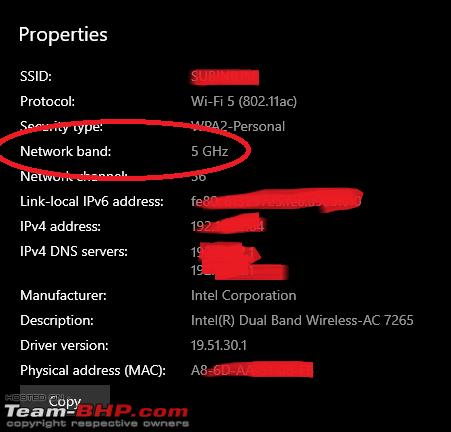Team-BHP
(
https://www.team-bhp.com/forum/)
- -
On Wi-Fi & Routers
(
https://www.team-bhp.com/forum/gadgets-computers-software/64258-wi-fi-routers-140.html)
Quote:
Originally Posted by bhp_maniac
(Post 4926630)
Before moving the new hardware route, it would be a good idea to try out a couple of things from the existing router.
1) Try changing the antenna positions of the router and see if the signal gets better on the laptop. It all depends on the antenna placement on both the laptop and the router.
2) Try changing the Wifi channel to a different one and see if the laptop manages to hold a stable signal. :thumbs up
Personally, I had bad experience with repeaters in the past. Might be a one off case though.
|
Currently I have a TP Link repeater sitting between the router and the laptop. Neither the router or the repeater have external antennas. My phone connected to the same repeater gets thrice the speed of the laptop when tested with speedtest. Same with my personal laptop, an Acer Swift. So I guess it is something wrong with the HP laptop.
BTW, I bought a cheap Mercusys mesh system from Amazon, and is currently serving its quarantine time. I somehow is not convinced that mesh systems are any better than repeaters (they sound the same to me except the price tag), but I thought I'd try out with a cheap set.
How much of a difference does line-of-sight make to internet speeds and mobile data?
Past few days, I've tested Internet speeds off a mobile hot-spot from inside a room on the ground floor and out on an open roof 2 floors above, and the difference is dramatic, 2x times!
Is that because I'm in direct line-of-sight with the mobile tower?
Quote:
Originally Posted by am1m
(Post 4929493)
How much of a difference does line-of-sight make to internet speeds and mobile data?
Past few days, I've tested Internet speeds off a mobile hot-spot from inside a room on the ground floor and out on an open roof 2 floors above, and the difference is dramatic, 2x times!
Is that because I'm in direct line-of-sight with the mobile tower?
|
Are you testing 2.4GHz connection or 5GHz? AFAIK 5GHz performs badly if there are walls in between. 2.4GHz performs much better in such situations. Another negative is distance. 5GHz while ultra-fast(I get 300mbps from Airtel fibrenet) has a very short range of 4-5 metres, post which it just tends to die. 2.4GHz although much slower tends to maintain its speeds much better across walls and double the distance.
Quote:
Originally Posted by SoumenD
(Post 4931198)
Are you testing 2.4GHz connection or 5GHz?
|
No idea actually, this is for speeds off an Airtel mobile hotspot. So the device is right next to my laptop. What I observed was the dramatic difference in speeds when I'm using the device indoors on the ground floor and when I take it up to the roof. Literally 2x times (30Mbps vs 60) Wondering if that's because of direct line of sight with the cell tower.
Quote:
Originally Posted by am1m
(Post 4931959)
No idea actually, this is for speeds off an Airtel mobile hotspot. So the device is right next to my laptop. What I observed was the dramatic difference in speeds when I'm using the device indoors on the ground floor and when I take it up to the roof. Literally 2x times (30Mbps vs 60) Wondering if that's because of direct line of sight with the cell tower.
|
Ah!!! I thought you were talking about broadband. My bad.
In your case indeed obstacle (wall/roof) leads to the difference :)
Guys, need some help. Recently installed a new TP-Link router which supports 100 mbps connection. As soon as this new router was installed, the wi-fi doesn't work on my old laptop! Inspite of it getting connected & send/receive being shown. The error shown is 'The Network did not assign a valid IP address in a reasonable time. You may not have connectivity to the network'. Other day it was also showing IP certificate error. Wi-fi with the new router is working perfectly fine in my new laptop though. Have disabled & done the procedure again of connecting but doesn't seem to work. Fiddled around with properties also. The older laptop is a Compaq CQ40 running Windows XP (maybe thats the reason its not able to support 100 mbps connection!)

Quote:
Originally Posted by GutsyGibbon
(Post 4926656)
TP link AX10 is $70 now. I am not up to speed on prices in India.
|
Got the newly launched
AX20 (AX1800) during the festive sale for Rs 5.5K.
Quote:
With future proofing in mind - I had been waiting for Wifi 6E with 6Ghz support, but I called it quits and got a Wifi6 router. All our laptops and phones have Wifi6 and we cant wait for Wifi 6E.
The TP Link and Netgear - 4 stream ones are relatively inexpensive now.
|
All my devices support at most 802.11ac (Wifi5). Non are Wifi6. But upgrade enabled WPA3.
Quote:
Originally Posted by PPS
(Post 4937501)
Guys, need some help. Recently installed a new TP-Link router which supports 100 mbps connection. As soon as this new router was installed, the wi-fi doesn't work on my old laptop! Inspite of it getting connected & send/receive being shown. The error shown is 'The Network did not assign a valid IP address in a reasonable time. You may not have connectivity to the network'. Other day it was also showing IP certificate error. Wi-fi with the new router is working perfectly fine in my new laptop though. Have disabled & done the procedure again of connecting but doesn't seem to work. Fiddled around with properties also. The older laptop is a Compaq CQ40 running Windows XP (maybe thats the reason its not able to support 100 mbps connection!) Attachment 2084330
|
Could be you are trying to connect to the 5Ghz connection? Since it is a dual band router most of your older devices would connect to the 2.5ghz connection.
Quote:
Originally Posted by Elito11
(Post 4937880)
Could be you are trying to connect to the 5Ghz connection? Since it is a dual band router most of your older devices would connect to the 2.5ghz connection.
|
Not sure its connected to 5Ghz connection. How is one supposed to figure that out ? On my new laptop I'm not connected to the newer connection & on my phone as well which shows 5g! There are 2 wifi networks shown with the same name on both my new laptop & phone, but that isn't the case in the old laptop.
Quote:
Originally Posted by PPS
(Post 4938146)
Not sure its connected to 5Ghz connection. How is one supposed to figure that out ? On my new laptop I'm not connected to the newer connection & on my phone as well which shows 5g! There are 2 wifi networks shown with the same name on both my new laptop & phone, but that isn't the case in the old laptop.
|
If your laptop does not have 5Ghz radio then you are not shown that network name to connect to. Period.
As for you ip issue, have you tried connecting it to the router using lan cable? Does it connect?
Quote:
Originally Posted by PPS
(Post 4937501)
Recently installed a new TP-Link router which supports 100 mbps connection. As soon as this new router was installed, the wi-fi doesn't work on my old laptop! Wi-fi with the new router is working perfectly fine in my new laptop though. The older laptop is a Compaq CQ40 running Windows XP
|
Your old laptop (XP) is probably not supporting many of the newer technologies adopted by Wifi networking. There are several of them that went through generational changes since XP was released: 2.4GHz to 5GHz, 802.11b to 802.11g/n/ac, WEP to WPA to WPA2, dropping TKIP in favour or AES etc. It is quite evident that one or more of these in your new router is not backwardly compatible with Windows XP.
Quote:
Originally Posted by PPS
(Post 4938146)
Not sure its connected to 5Ghz connection. How is one supposed to figure that out ?
|
On Android: Settings > Network & Internet > Wifi > [SSID] > Network Details gives you this info:

On Windows 10: Start > Settings > Network & Internet > [under SSID name] > Change connection properties gives you:
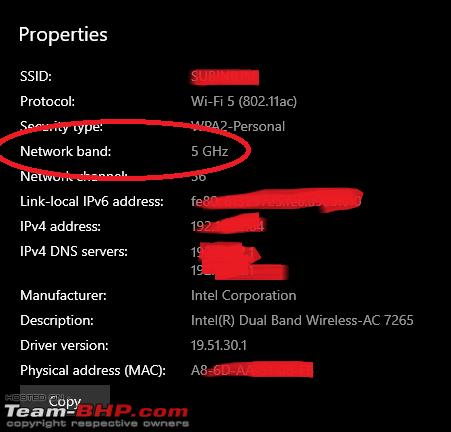
Quote:
Originally Posted by shipnil
(Post 4938170)
As for you ip issue, have you tried connecting it to the router using lan cable? Does it connect?
|
I've not tried that as yet.
Quote:
Originally Posted by binand
(Post 4938288)
Your old laptop (XP) is probably not supporting many of the newer technologies adopted by Wifi networking.
|
I also feel the same. Planning to give it to my computer guy & see what can be done about it since its 11yrs old now!
Quote:
On Windows 10: Start > Settings > Network & Internet > [under SSID name]
|
Its showing 2.4ghz on my new laptop! The 100 mbps connection will only start in December, I'm currently still on 25mbps connection on the new router.
This thread may not be the right place to post this issue, but this may be related to wi-fi/router, so here it goes.
My Chromecast stopped working abruptly since yesterday. It just doesn't connect to the home broadband (ACT). Router is D-Link DIR 819 dual band. There was no change to the router, or any issue with internet.
I switched on/off the route multiple times, did Chromecast hard factory reset (by long pressing the button on side of the device) but nothing seems to be working.
I am able to connect the Chromecast to a Jio data dongle which leads me to believe that it is a problem with the home router. This is current status of the router, everything except Chromecast is working fine.
Any ideas?

Quote:
Originally Posted by DigitalOne
(Post 4939476)
Any ideas?
|
Can you try renaming your ssid and see it works? Else setup another ssid on the guest network andntry against that.
Quote:
Originally Posted by DigitalOne
(Post 4939476)
My Chromecast stopped working abruptly since yesterday. It just doesn't connect to the home broadband (ACT). Router is D-Link DIR 819 dual band.
|
Quote:
Originally Posted by diyguy
(Post 4941700)
Can you try renaming your ssid and see it works?
|
Update: Chromecast started working on its own again :).
Last week, while trying to troubleshoot I found this Google Chromecast Help community (
https://support.google.com/chromecast/community?hl=en ) and surprisingly there were posts of the similar Dlink to Chromecast problem posted by others. So there seems to be some general problem in Dlink which they have now fixed it over the air.
| All times are GMT +5.5. The time now is 07:53. | |